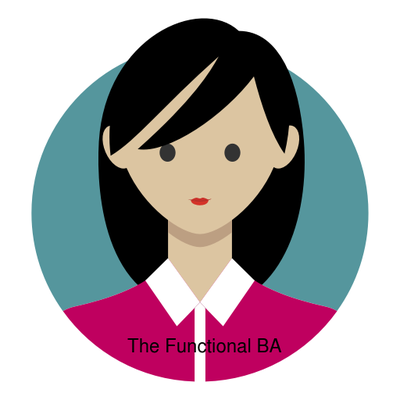Microsoft Copilot is an AI-powered coding assistant developed by Microsoft.
It is designed to assist software developers in writing code by providing suggestions and autocompletions based on context and existing code patterns.
Copilot is built on OpenAI’s Codex, which is trained on a vast amount of publicly available code from various sources.
Using machine learning algorithms, Copilot can analyze code snippets and offer relevant suggestions, including entire lines or blocks of code, function definitions, and even comments.
It integrates with popular code editors like Visual Studio Code and can be used across different programming languages and frameworks.
Microsoft Copilot aims to enhance developers’ productivity by reducing repetitive tasks and providing helpful suggestions, enabling them to write code more efficiently.
It can be particularly useful for newcomers to programming or for speeding up the development process for experienced developers.
However, it’s important to note that Copilot should be used as a tool to assist developers and not as a substitute for understanding and learning coding concepts
Copilot combines the power of large language models (LLMs) with your data in the Microsoft Graph—your calendar, emails, chats, documents, meetings, and more—and the Microsoft 365 apps to turn your words into the most powerful productivity tool on the planet.
And it does so within our existing commitments to data security and privacy in the enterprise.
Right now, we spend too much time on the drudgery of work and too little time and energy on the work that ignites our creativity and sparks joy.
Copilot is integrated into Microsoft 365 in two ways. It works alongside you, embedded in the Microsoft 365 apps you use every day—Word, Excel, PowerPoint, Outlook, Teams, and more—to unleash creativity, unlock productivity, and uplevel skills.
Today, we’re also announcing an entirely new experience: Business Chat.
Business Chat works across the LLM, the Microsoft 365 apps, and your data—your calendar, emails, chats, documents, meetings, and contacts—to do things you’ve never been able to do before.
You can give it natural language prompts like “tell my team how we updated the product strategy” and it will generate a status update based on the morning’s meetings, emails, and chat threads.
How can I use Microsoft Co-Pilot?
Microsoft Copilot is an AI-powered assistant integrated into various Microsoft products like Windows, Microsoft 365 (Word, Excel, PowerPoint, Outlook, Teams), and Edge.
How you use it depends on where you access it.
Here’s a general guide:
1. Using Copilot in Windows 11
• Enable Copilot: Click the Copilot button in the taskbar (if available) or press Win + C to open it.
• Ask Questions: Use it for system commands (e.g., “Turn on Dark Mode”), summarize web pages, or get general AI assistance.
• Availability: Ensure you’re on the latest Windows 11 update where Copilot is enabled.
2. Using Copilot in Microsoft 365 Apps (Word, Excel, PowerPoint, Outlook, Teams)
• Word: Generate content, rewrite text, summarize documents.
• Excel: Analyze data, create formulas, automate tasks.
• PowerPoint: Design slides, generate presentations from prompts.
• Outlook: Draft emails, summarize threads, suggest replies.
• Teams: Summarize meetings, generate action items.
• Access: Available for Microsoft 365 Enterprise customers with Copilot licensing.
3. Using Copilot in Microsoft Edge
• Chat and Compose: Click the Copilot (Bing Chat) button in Edge to ask questions, rewrite content, or summarize pages.
• Shopping & Research: Get AI-powered recommendations while browsing.
4. Using Copilot in GitHub (GitHub Copilot)
• For Developers: Helps with code suggestions in Visual Studio Code, Visual Studio, and other IDEs.
• Access: Requires a GitHub Copilot subscription.
Getting Started
• Ensure you have an active Microsoft 365 subscription (if using in Office apps).
• Update Windows or Office apps to the latest version.
• Some features may require an Enterprise license (especially for Microsoft 365 Copilot).