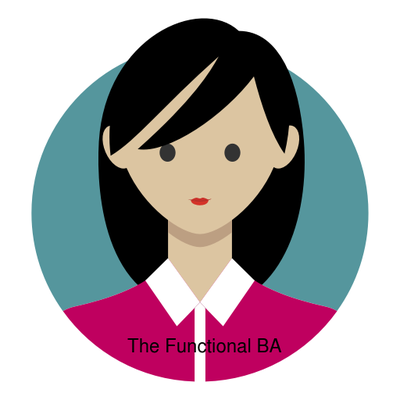While there are over 750 connections available in Azure Logic Apps, Microsoft Power Automate, and Microsoft Power Apps to connect to Microsoft and verified services, there may be some services that you wish to connect to that aren’t covered by one of these pre built connectors.
This need can be addressed by creating custom connectors, which let you build (and even share) a connector with unique triggers and actions.
How do you create a custom connector?
There are numerous steps involved in creating custom connectors and they are:
- Create your API: A custom connector is a wrapper that Logic Apps, Power Automate, or Power Apps can use to communicate with a REST API (Logic Apps also supports SOAP APIs).
These APIs can be:
Public: which means that they are available on the internet e.g Slack.
Private : which means that it is only available on your private network.
2. Protect Your API: You will need to secure your API by using one of the following common authentication techniques
Generic OAuth 2.0, OAuth 2.0 , Basic authentication or API Keys.
3. Specify the custom connector and the API: The next step is to describe your API so that Logic Apps, Power Automate, or Power Apps may communicate with it.
4. Use your connector in a Power Apps, Logic Apps, or Power Automate app: custom connectors are used just like how Microsoft-managed connectors are used.
To use the custom connector to call any operations that you’ve exposed in your custom connector, you must first establish a connection to your API.
Power Automate connectors can be found in Power Apps and vice versa, but they will not for Logic Apps.
However, you can reuse the OpenAPI definition or Postman collection to recreate the connector in any of these services.
5. Share your connector: Similar to how you may share resources in Logic Apps, Power Automate, or Power Apps, you can share your connector with people inside your business.
Although sharing is optional, there may be circumstances in which you want to make your connectors available to other users.
6. Certify your connectors with Microsoft: You can submit your connector for Microsoft certification if you want to share it with all Logic Apps, Power Automate, and Power Apps users.
Microsoft will examine your connector, verify its performance, and examine it for technical and content compliance.